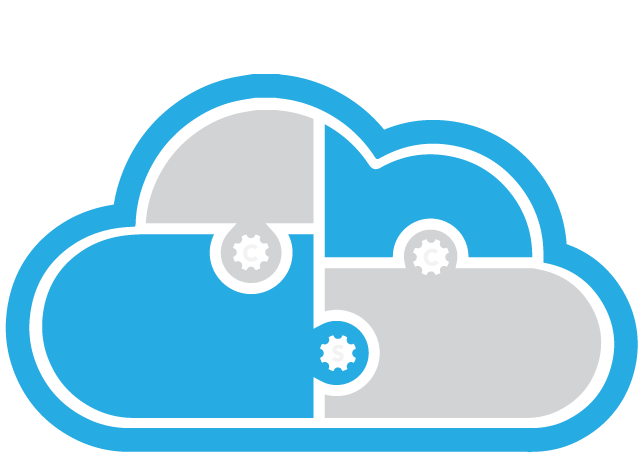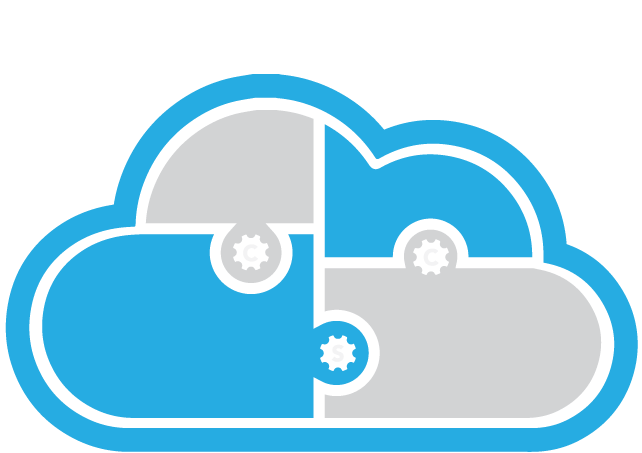How to Secure Your Wi-Fi Network
Your Wi-Fi network is the gateway to your online activities, whether at home or at work. You use your Wi-Fi network to access the internet, stream videos, play games, send emails, and more. However, your Wi-Fi network can also be a target for cybercriminals, who can exploit its vulnerabilities to hack into your devices, steal your data, or spy on your online behavior. That is why you need to secure your Wi-Fi network with some simple steps and precautions.
What are the risks of an unsecured Wi-Fi network?
An unsecured Wi-Fi network is one that is not protected by a password or encryption or has weak or default security settings. An unsecured Wi-Fi network can expose you to various cyber threats, such as:
Wi-Fi eavesdropping: Cybercriminals can intercept and monitor your Wi-Fi traffic, and capture your personal or sensitive information, such as your passwords, credit card numbers, or browsing history.
Wi-Fi spoofing: Cybercriminals can create a fake Wi-Fi network that looks like a legitimate one and trick you into connecting to it. They can then redirect your traffic to malicious websites or inject malware or ads into your web pages.
Wi-Fi hijacking: Cybercriminals can take over your Wi-Fi network or devices, and use them for their own purposes, such as launching attacks, sending spam, or mining cryptocurrency. They can also lock you out of your network or devices and demand a ransom to restore your access.
Wi-Fi piggybacking: Cybercriminals or unauthorized users can connect to your Wi-Fi network without your permission, and use your bandwidth, slow down your network, or access your shared files or resources.
How to secure your Wi-Fi network?
Securing your Wi-Fi network can prevent cybercriminals from accessing or compromising your network or devices and protect your online security and privacy. Here are some tips on how to secure your Wi-Fi network:
Change your default network name and password. Your network name (also known as SSID) and password are the credentials that you use to connect to your Wi-Fi network. You should change them from the default ones that come with your router or modem, as they are often easy to guess or find online. You should choose a network name that does not reveal your identity or location, and a password that is strong and unique. A strong password is at least 12 characters long, contains a mix of letters, numbers, and symbols, and is not easy to guess or crack. You can use a password manager to generate and store your passwords securely.
Enable and update your network encryption. Network encryption is a feature that scrambles your Wi-Fi traffic into an unreadable format that can only be decrypted with a key or a password. Network encryption can prevent cybercriminals from eavesdropping or spoofing your Wi-Fi traffic. You should enable and update your network encryption to the latest and most secure standard, which is WPA3. If your router or modem does not support WPA3, you should use WPA2 instead. You should avoid using WEP or WPA, as they are outdated and vulnerable to hacking.
Disable any remote access or management features. Remote access or management features are features that allow you to access or control your router or modem from a different device or location. Remote access or management features can be useful for troubleshooting or configuration purposes, but they can also pose a security risk, as cybercriminals can exploit them to hack into your router or modem. You should disable any remote access or management features that you do not need or use, such as UPnP, WPS, or Telnet. You should also change the default username and password for your router or modem's web interface and use a secure and private network connection to access it.
Update your router or modem's firmware. Firmware is the software that runs on your router or modem and controls its functions and features. Firmware updates can fix bugs, improve performance, and enhance security. You should update your router or modem's firmware regularly or enable the automatic update option if available. You can check for firmware updates on your router or modem's web interface, or on the manufacturer's website. You should also check the manufacturer's website for any security alerts or advisories related to your router or modem model.
Use a guest network or a separate network for your smart devices. A guest network or a separate network is a secondary Wi-Fi network that you can create and use for your visitors or your smart devices, such as your smart TV, speaker, or thermostat. A guest network or a separate network can isolate your main network and devices from your guests or your smart devices and limit their access and privileges. This way, you can prevent any potential security or privacy issues that might arise from your guests or your smart devices, such as malware infection, data leakage, or unauthorized access. You can create and configure a guest network or a separate network on your router or modem's web interface and use a different network name and password for it.
Learn why you need Zero Trust security for your business.